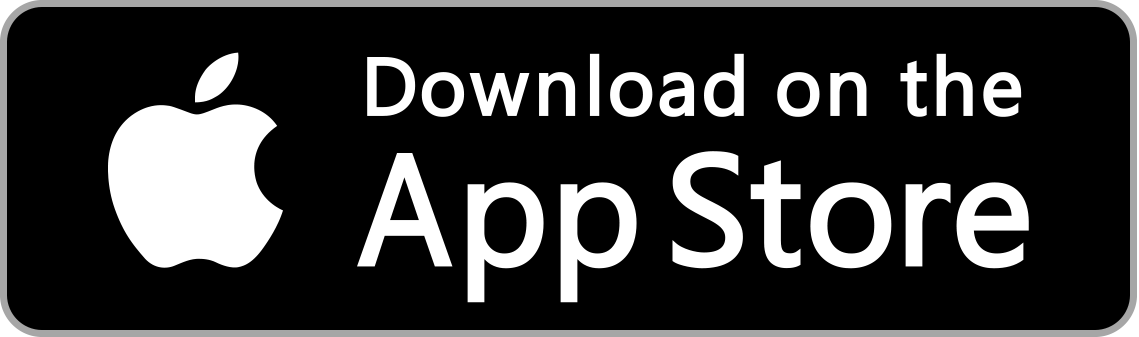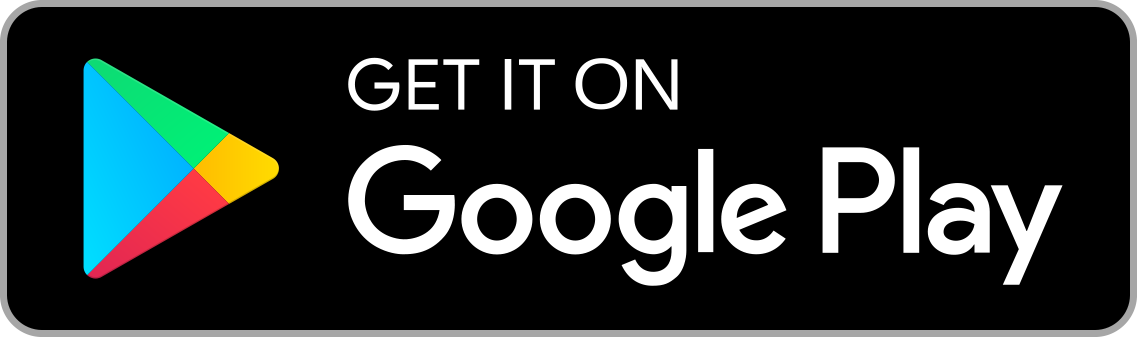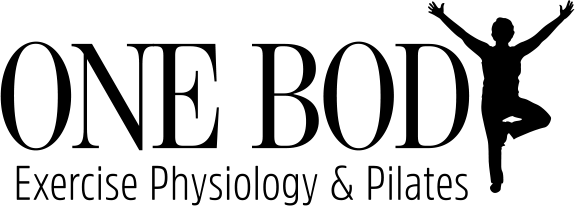Book via Mindbody
You can download and use the MINDBODY app book via website browser
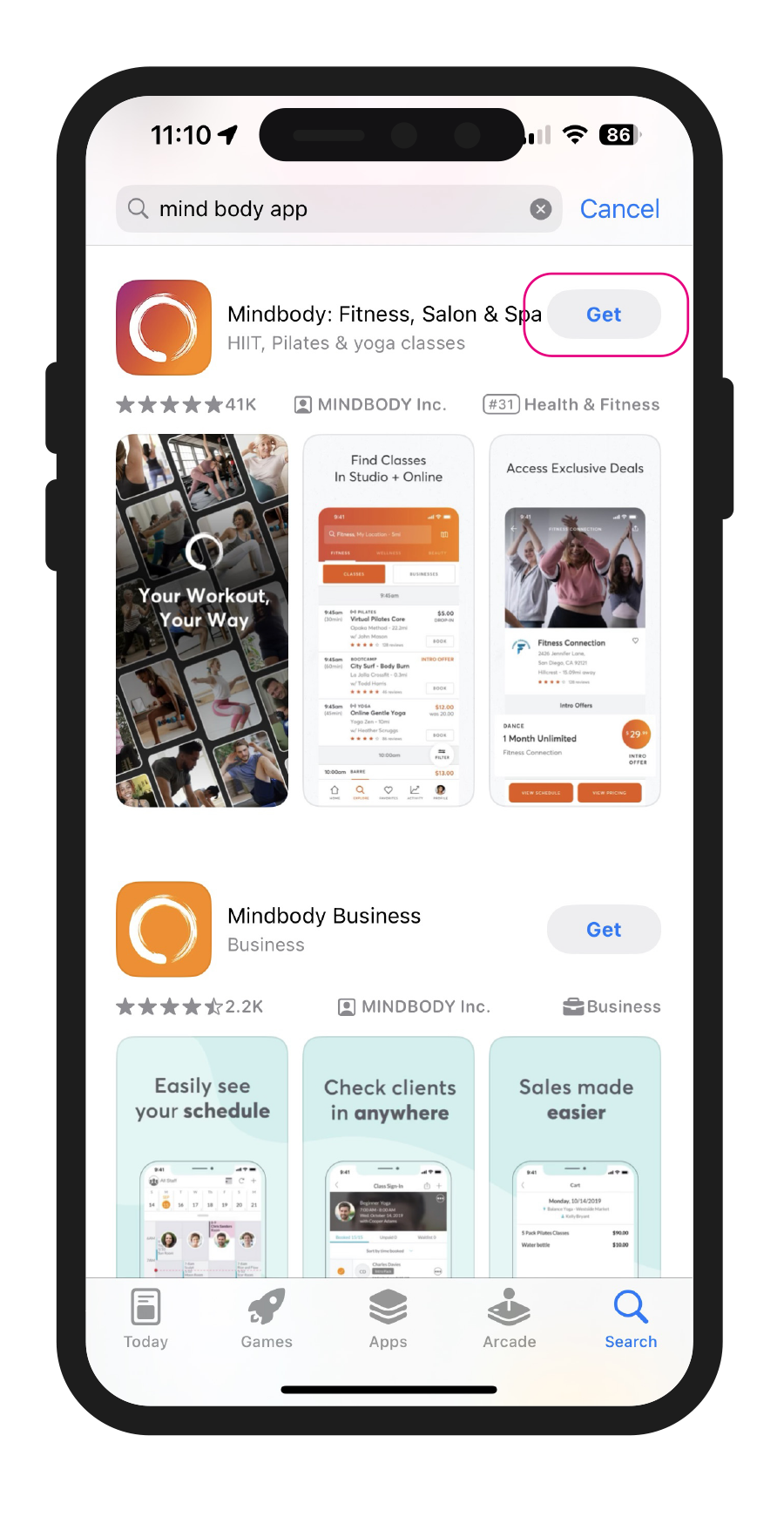
Download the MINDBODY app
It's available on iOS and Android (see links below)
You can also follow these same steps in a browser on your computer.
Create an account
Enter your email and you'll be prompted to create an account, fill out your details to get started.
If you're a returning client, enter your email and you'll be prompted to log in.
Find our Business
If you ALLOW location services and you're located in the Jimboomba area we should automatically appear in on your home screen.
If not, just search "One Body" in the search bar to find us.
Still can't find us? Click below …
Select our Profile
If you're new to Mindbody you should see our "New Client First Class Offer" when this opens scroll down and select the section shown here to see our full profile.
Welcome
You've made it our profile!
Here you can see our location, view our schedule, pricing, buy a gift card and more.
Select VIEW SCHEDULE to find a class.
Find a Class
Select the day you'd like to view and scroll to see what class you'd like to attend.
Once you've found a class, select BOOK.
View Class
Once selected the app will show a full description with all the information for that class.
To start the booking process select NEXT
Add a payment method
To book your class, you'll need to pay for your class in advance (this makes arriving nice and easy when you arrive in studio).
Select PAY WITH and add your payment method.
Next, follow the prompts to enter your card and billing details.
Sign the Waiver
Once you're payment method is added to your account, when you go to proceed you'll be asked to sign our liability waiver.
Please read the waiver and when ready select AGREE.
If you have any questions about the waiver, please reach our to our team.
Finalise Booking
Select BOOK AND BUY as the final step to book your class.
And you are done!
A screen should pop up with confirmation of your class booking.
See you in class.